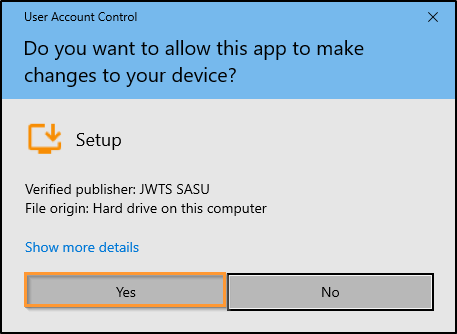Run Bsoft App Setup program and then follow the installation steps :
First, chose your preferred language.
Click on "I accept the agreement".
A message then appears to ask you to confirm the Bsoft-App files creation on C:
The installation path is mandatory :
%ProgramFiles%\Bsoft-App
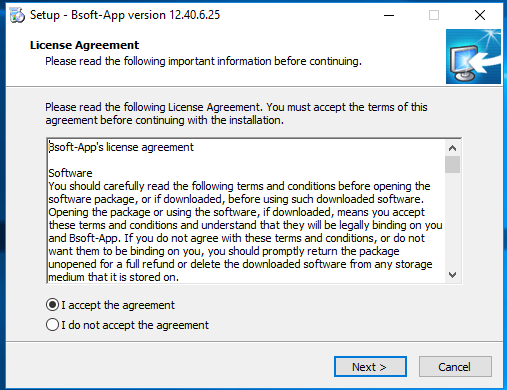
Recommended settings are enabled by default.
The progress bar will continue through the installation process.
Once the installation is finished, you will be asked to reboot your server..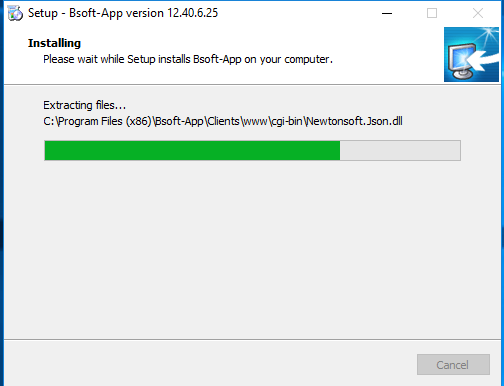
To use Bsoft-App, you must reboot your system.
The trial periods delivers a full product for 15 days and 5 concurrent users.
Please use the following command for a silent installation of Remote Access :
Setup-Bsoft-App.exe /VERYSILENT /SUPPRESSMSGBOXES /Addons yes
To update Bsoft-App in silent mode, create a script and use this line:
"C:\Program Files (x86)\Bsoft-App\UserDesktop\files\AdminTool.exe" /UPDATE /SILENT /VERYSILENT /SUPPRESSMSGBOXES /NORESTART
Updating in command line - and in silent mode
To update Bsoft-App
"C:\Program Files (x86)\Bsoft-App\UserDesktop\files\AdminTool.exe /UPDATE"
To update TSplus and all the addons :
"C:\Program Files (x86)\Bsoft-App\UserDesktop\files\AdminTool.exe /UPDATE /ADDONS"

To update Bsoft-App Advanced Security alone:
1) download the most updated program from
https://bsoft.co.in/BsoftApp/Setup-Bsoft-App-Security.exe
2) Run
"C:\Program Files (x86)\Bsoft-App-Security\Bsoft-App-Security.exe /VERYSILENT /NORESTART"