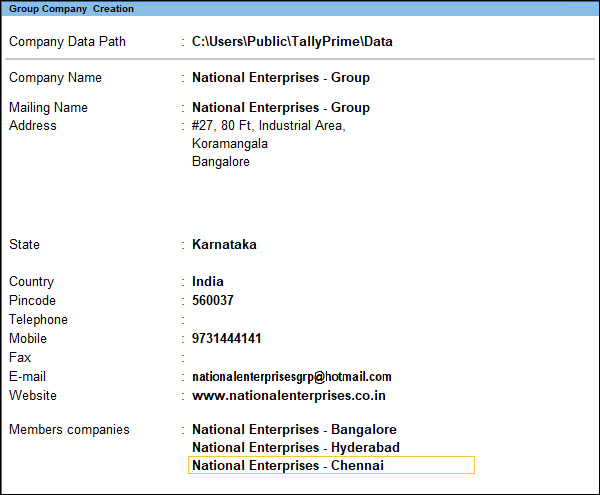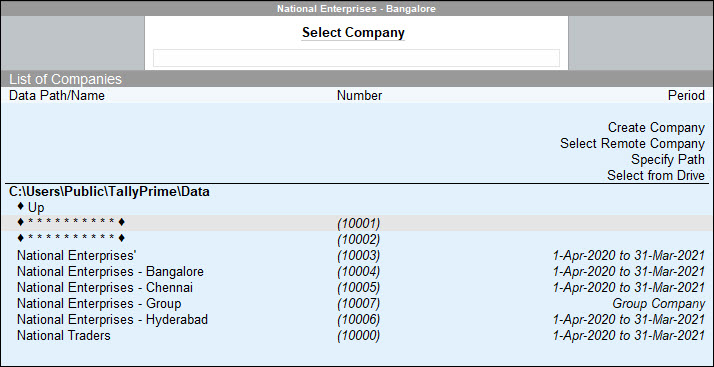If your business consists of branches, subsidiaries, sister, member companies, it can become difficult to monitor the health of your business group. You might have questions like how your business is doing overall, or how your different branches are performing. TallyPrime will help you find answers to all these questions and more.
You can create a group company in TallyPrime to conveniently view all your companies at one place. This group company can function as a single economic entity, where financial reports such as Balance Sheet, Profit and Loss A/c and Trial Balance are consolidated without any impact on the transactions. Irrespective of whether your branches use the same GSTIN or multiple GSTINs, your data will be seamlessly consolidated.
Using the group company, you can compare the performance of your member companies and also keep a tab on the overall business. The consolidated data proves to be useful especially at the end of the financial year, where you can get a picture of the total income, profit, and so on.
Create Group Company
Let us assume that you own a textile business in Bangalore (Karnataka) called National Enterprises, which consists of sister concerns in the neighbouring cities of Chennai (TamilNadu) and Hyderabad (Telengana). The unit in Bangalore deals in fabrics, while the sister concerns in Chennai and Hyderabad deal in ready-made Western and ethnic clothing, respectively. You can create a group company in TallyPrime by adding your sister concerns.
However, before creating a group company, it is recommended that:
- The member companies have the same Base currency symbol and Formal name. You can verify this in the Company Creation/Alteration screen.
- The member companies have uniform books/charts of accounts. In other words, the corresponding masters/ledgers should have the same names across companies. This will help in proper consolidation of accounts and accuracy of MIS reports. For example, if the sales ledger are named as Sales in one company and Sale in another company, it might lead to confusion and improper consolidation in the group company.
Now you can proceed to create your group company.
- Press Alt+F3 (Select Company), and load the required member companies.
- Open the Group Company Creation screen.
- Press Alt+K (Company) > Create.
- In the Company Creation screen, press Alt+R (Group Company).
- Press Alt+K (Company) > Create.
- In the Group Company Creation screen:
- Accept the screen. As always, you can press Ctrl+A to save.
In the Gateway of Tally, you can see the group company (in bold) along with the member companies. You can shut the other companies by pressing Ctrl+F3, and proceed to use the group company.
Next time you open a company in TallyPrime, the group company will now appear in the List of Companies.
View Consolidated Financial Data
When you create a group company, the data of financial reports such as Balance Sheet, Profit and Loss A/c and Trial Balance are consolidated without any impact on the transactions of the member companies. Thus, you can compare the performance of your sister concerns, and effectively measure the overall health of your business. You can also submit this consolidated data to internal and external stakeholders such as company management, investors, auditors, and so on.
- Press Alt+F3 (Select Company), and load the group company.
- Gateway of Tally > Balance Sheet. You can see the consolidated Balance Sheet.
- To compare the Balance Sheet of the member companies, press Alt+N and select Member Companies.

The Balance Sheet of individual companies appears as shown below:
- Press Alt+F5 for a more detailed view of the Balance Sheet. You can see details of the Duties & Taxes, Closing Stock, Bank Accounts, and so on.

- To gain a clearer business perspective, you can view the Balance Sheet of the member companies along with the group company.
Now you can compare the various components of the Balance Sheet between the member companies and the group company. Using this consolidated information, you can gain useful business perspectives, such as which of your member companies utilised the funds in the best way, or which company was the most profitable, and so on.
Alter Group Company
In TallyPrime, you can easily add or remove a member company, or update the contact details of your group company. You can also delete the group company if it is no longer required.
In this section
Add member company
Let us assume that you are expanding your textile business by adding a new hosiery unit in Kohima (Nagaland). You can easily alter the group company to accommodate the new sister concern. Here’s how:
- Press Alt+F3 (Select Company), and load the new member company.
- Press Alt+K (Company) > Alter, and select the group company.
- In the Member companies field, select the new member company from the List of Companies.
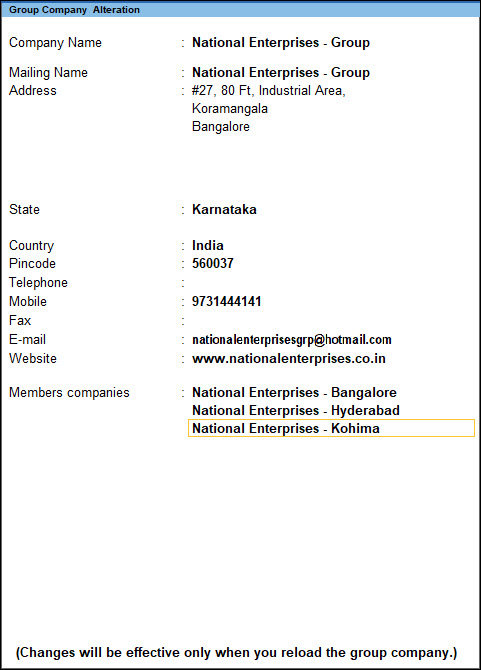
- Accept the screen. As always, you can press Ctrl+A to save.
Note: The changes will be effective only after you reload the group company.
Remove member company
Let us assume that you are selling off your business in Imphal, and you no longer need the Imphal unit in the group company. You can easily alter the group company to remove this sister concern.
Here’s how:
- Press Alt+K (Company) > Alter, and select the group company.
- In the Member companies field, select the member company that you want to remove, and press Space bar.
- In the empty field, select the remaining companies from the List of Companies, until you select End of List.
Note: If you have only two member companies in the Group Company, you cannot remove any of the companies. To form a group company, you require a minimum of two companies.
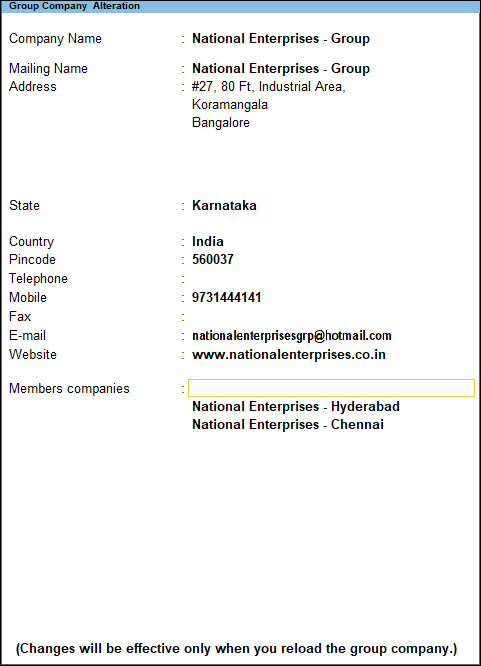
- Accept the screen. As always, you can press Ctrl+A to save.
The changes will be effective only after you reload the group company.
Delete group company
If you no longer need the group company, you can easily delete it without affecting the data of the member companies.
- Press Alt+K (Company) > Alter, and select the group company.
- In the Group Company Alteration screen, press Alt+D to delete the company.
- Press Enter to confirm the deletion.
After you delete the group company, you can continue to use the member companies without any hiccups.